Want to Boot Sony Xperia Tablet Z LTE S-03E into Recovery Mode or Fastboot Mode or Bootloader Mode or Flash Mode? Then follow the instructions listed on this page to successfully Boot Sony Xperia Tablet Z LTE S-03E to Fastboot Mode or Recovery Mode or Flash Mode.
Sony Xperia Tablet Z LTE S-03E Recovery Mode allows the users to perform advanced operations like flashing Root Package and other zip mods, wipe user cache and data, and many more.
Sony Xperia Tablet Z LTE S-03E Fastboot Mode allows the user to flash Custom Image files and Custom Recovery like TWRP, CWM, Philz, etc. on to the device. Let’s now proceed and see How to reboot Sony Xperia Tablet Z LTE S-03E into Recovery Mode and Fastboot Mode.
Also: Sony Xperia SX SO-05D Recovery Mode and Fastboot Mode
Boot Sony Xperia Tablet Z LTE S-03E into Fastboot Mode / Bootloader Mode
Below are the methods using which you can boot Sony Xperia Tablet Z LTE S-03E into Bootloader Mode or Fastboot Mode.
Boot Sony Xperia Tablet Z LTE S-03E Bootloader Mode/Fastboot Mode using Hardware Buttons
- Power off your phone.
- Connect a USB cable to a PC or Laptop.
- Hold the Volume Down button for a few seconds and then connect the other end of the USB Cable to mobile.
- Now, your phone should boot into Fastboot Mode.
Boot Sony Xperia Tablet Z LTE S-03E Bootloader Mode/Fastboot Mode using ADB command
Assuming ADB and Fastboot Drivers installed on PC, and USB Debugging enabled on Phone enter the below command after connecting it to PC.
Open Command Prompt (CMD) on your PC and enter the below command.
adb reboot bootloader
How to Boot Sony Xperia Tablet Z LTE S-03E into Flash Mode
- Power off your phone.
- Connect one end of USB Cable to PC or Laptop.
- Hold the Volume Up button for a few seconds and then connect the other end of the USB Cable to mobile.
- Now Sony Xperia Tablet Z LTE S-03E is in Flash Mode.
Related Tutorials
How to Factory Reset Sony Xperia Tablet Z LTE S-03E
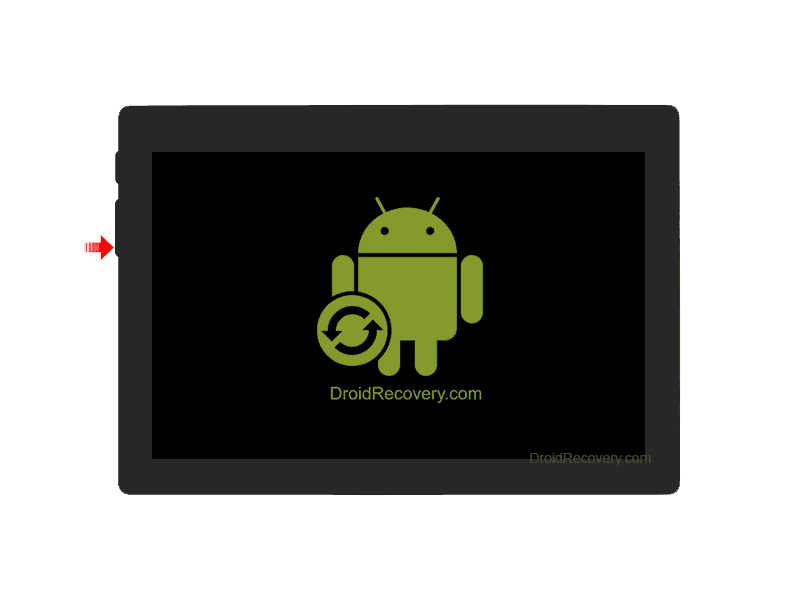

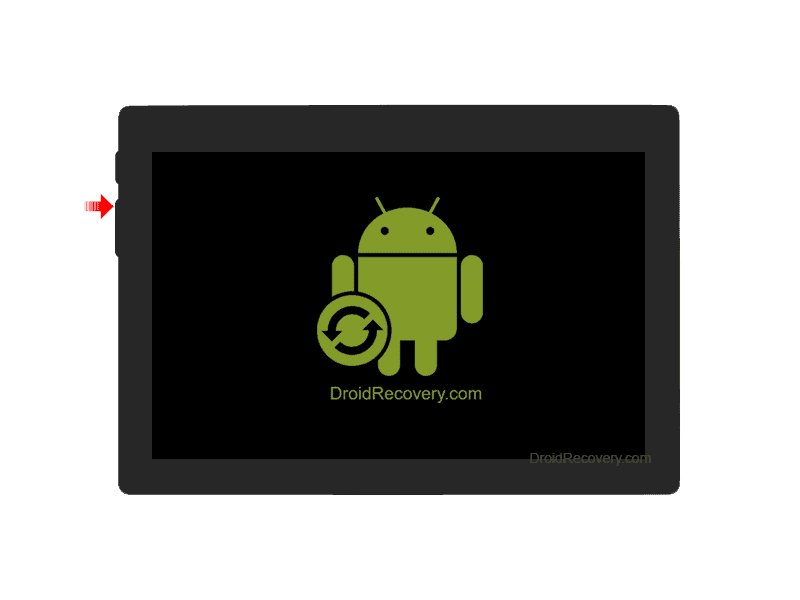
LEAVE A REPLY