Want to Boot Celkon A119 Signature HD into Recovery Mode or Fastboot Mode or Bootloader Mode? Then follow the instructions listed on this page to successfully Boot Celkon A119 Signature HD to Fastboot Mode or Recovery Mode.
Celkon A119 Signature HD Recovery Mode allows the users to perform advanced operations like flashing Root Package and other zip mods, wipe user cache and data, and many more.
Celkon A119 Signature HD Fastboot Mode allows the user to flash Custom Image files and Custom Recovery like TWRP, CWM, Philz, etc. on to the device. Let’s now proceed and see How to reboot Celkon A119 Signature HD into Recovery Mode and Fastboot Mode.
Also: Celkon A98 Recovery Mode and Fastboot Mode
Boot Celkon A119 Signature HD into Factory Mode
- First of all, power off the device.
- Press and hold Volume Up and Power buttons together for few seconds.
- Release the keys once the device boots into Factory Mode.
Related Tutorials
How to Factory Reset Celkon A119 Signature HD
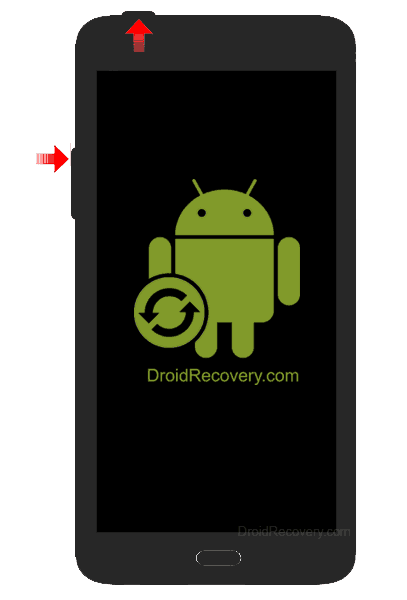

LEAVE A REPLY