Want to Boot Google Pixel Notepad into Recovery Mode or Fastboot Mode or Bootloader Mode? Then follow the instructions listed on this page to successfully Boot Google Pixel Notepad to Fastboot Mode or Recovery Mode.
Google Pixel Notepad Recovery Mode allows the users to perform advanced operations like flashing Root Package and other zip mods, wipe user cache and data, and many more.
Google Pixel Notepad Fastboot Mode allows the user to flash Custom Image files and Custom Recovery like TWRP, CWM, Philz, etc. on to the device. Let’s now proceed and see How to reboot Google Pixel Notepad into Recovery Mode and Fastboot Mode.
Also: Google Pixel Fold Recovery Mode and Fastboot Mode
Boot Google Pixel Notepad into Recovery Mode
Below are the methods using which you can boot Google Pixel Notepad into Recovery Mode.
Boot Google Pixel Notepad Recovery Mode using Hardware Buttons
- First of all, power off your phone.
- Once the device is off. Press and hold the Volume Down and Power button together for a few seconds.
- Now, choose Recovery Mode using the Volume buttons and select it using the Power button.
- If Android Robot appears, press the Volume Up + Power button for a couple of seconds.
- Now, your phone should boot into Recovery Mode.
Boot Google Pixel Notepad into Recovery using ADB command
- First of all, make sure you have installed Google Pixel Notepad USB Driver and ADB and Fastboot Drivers on your Windows PC.
- Enable "USB Debugging" on your phone from Developer Options. If Developer Options is missing; go to Settings > About Phone and tap on Build Number for about 7-10 times.
- Connect your device to PC and open Command Prompt (CMD).
- Enter the below command to boot Google Pixel Notepad into Recovery Mode.
adb reboot recovery
Boot Google Pixel Notepad into Fastboot Mode / Bootloader Mode
Below are the methods using which you can boot Google Pixel Notepad into Bootloader Mode or Fastboot Mode.
Boot Google Pixel Notepad Bootloader Mode/Fastboot Mode using Hardware Buttons
- Power off your Phone.
- Once the device is off. Press and hold the Volume Down and Power button together for a few seconds.
Now, choose Recovery Mode using the Volume buttons and select it using the Power button.
If Android Robot appears, press the Volume Up + Power button for a couple of seconds.
Now, your phone should boot into Recovery Mode.
In the next step, select "Enter fastboot" using Volume keys and press the Power button to confirm.
- Now, your phone should boot into Fastboot Mode.
Boot Google Pixel Notepad Bootloader Mode/Fastboot Mode using ADB command
Assuming ADB and Fastboot Drivers installed on PC, and USB Debugging enabled on Phone enter the below command after connecting it to PC.
Open Command Prompt (CMD) on your PC and enter the below command.
adb reboot bootloader
Related Tutorials
How to Factory Reset Google Pixel Notepad

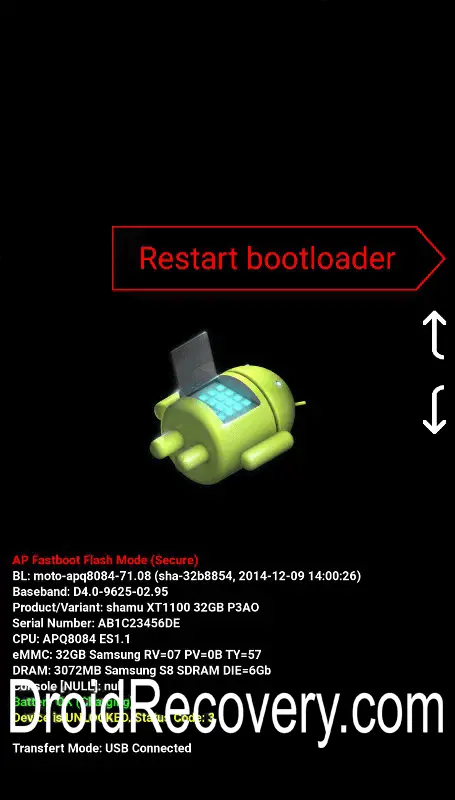



LEAVE A REPLY