Want to Boot Samsung Galaxy Z Fold 5 into Recovery Mode or Download Mode? Then follow the instructions listed on this page to successfully Boot Samsung Galaxy Z Fold 5 to Download Mode or Recovery Mode.
Samsung Galaxy Z Fold 5 Recovery Mode allows the users to perform advanced operations like flashing Root Package and other zip mods, wipe user cache and data, and many more.
Samsung Galaxy Z Fold 5 Download Mode allows its user to flash Stock Firmware or Custom Recovery like TWRP, CWM, Philz, etc. on to the device using Odin Flash Tool. Let’s now proceed and see How to reboot Samsung Galaxy Z Fold 5 into Recovery Mode and Download Mode.
Also: Samsung Galaxy Z Flip 5 Recovery Mode and Download Mode
Boot Samsung Galaxy Z Fold 5 into Recovery Mode
Below are the methods using which you can boot Samsung Galaxy Z Fold 5 into Recovery Mode.
Boot Samsung Galaxy Z Fold 5 Recovery Mode using Hardware Buttons
- Power off your phone.
- Connect a USB cable to PC or Laptop.
- Then connect the other end of the USB Cable to mobile and Hold the Volume Up + Power button for a few seconds.
Release the keys as soon as you see the Samsung logo and wait for few seconds.
- Now, your phone should boot into Recovery Mode.
Boot Samsung Galaxy Z Fold 5 into Recovery using ADB command
- First of all, make sure you have installed Samsung Galaxy Z Fold 5 USB Driver and ADB and Fastboot Drivers on your Windows PC.
- Enable "USB Debugging" on your phone from Developer Options. If Developer Options is missing; go to Settings > About Phone and tap on Build Number for about 7-10 times.
- Connect your device to PC and open Command Prompt (CMD).
- Enter the below command to boot Samsung Galaxy Z Fold 5 into Recovery Mode.
adb reboot recovery
Boot Samsung Galaxy Z Fold 5 into Download Mode / Odin Mode
- Power off your Phone.
- Plug one end of the USB cable to PC and while holding the Volume Up + Volume Down button connect the other end of the cable to your device.
- You should see the Warning Screen with two options – Volume Up to Continue and Volume Down to Cancel and restart the phone.
- Press Volume Up to boot into Download Mode/Odin Mode.
Related Tutorials
How to Factory Reset Samsung Galaxy Z Fold 5
 Release the keys as soon as you see the Samsung logo and wait for few seconds.
Release the keys as soon as you see the Samsung logo and wait for few seconds.
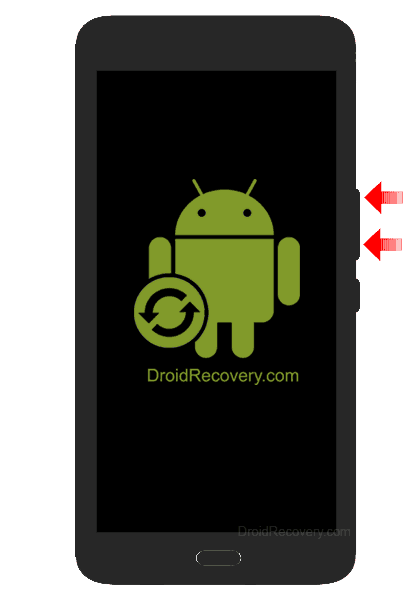

LEAVE A REPLY