Want to Boot ZTE Blade L4 Pro into Recovery Mode or Fastboot Mode or Bootloader Mode? Then follow the instructions listed on this page to successfully Boot ZTE Blade L4 Pro to Fastboot Mode or Recovery Mode.
ZTE Blade L4 Pro Recovery Mode allows the users to perform advanced operations like flashing Root Package and other zip mods, wipe user cache and data, and many more.
ZTE Blade L4 Pro Fastboot Mode allows the user to flash Custom Image files and Custom Recovery like TWRP, CWM, Philz, etc. on to the device. Let’s now proceed and see How to reboot ZTE Blade L4 Pro into Recovery Mode and Fastboot Mode.
Also: ZTE Valet Recovery Mode and Fastboot Mode
Boot ZTE Blade L4 Pro into Recovery Mode
Below are the methods using which you can boot ZTE Blade L4 Pro into Recovery Mode.
Boot ZTE Blade L4 Pro Recovery Mode using Hardware Buttons
- First of all, power off your phone.
- Now, press and hold the Volume Up and Power buttons together for a few seconds.
- Release the keys as soon as you see the ZTE logo and wait for few seconds.
- If the Android Bot with Red exclamation pops up, then press Power Button to enter Recovery Mode.
- Now, your phone should boot into Recovery Mode.
Boot ZTE Blade L4 Pro into Recovery using ADB command
- First of all, make sure you have installed ZTE Blade L4 Pro USB Driver and ADB and Fastboot Drivers on your Windows PC.
- Enable "USB Debugging" on your phone from Developer Options. If Developer Options is missing; go to Settings > About Phone and tap on Build Number for about 7-10 times.
- Connect your device to PC and open Command Prompt (CMD).
- Enter the below command to boot ZTE Blade L4 Pro into Recovery Mode.
adb reboot recovery
Boot ZTE Blade L4 Pro Download Mode
- Power off your Phone.
- Press and hold Volume Down + Volume Up and Power buttons together for a few seconds.
- Release the keys as soon as you see the ZTE logo and wait for few seconds.
- Now, your phone should boot into Download Mode.
- To exit the Download Mode, press and hold the Power button until the device reboots.
Boot ZTE Blade L4 Pro FTM Mode
- First of all, power off your phone.
- Now, press and hold the Volume Down and Power button together for a few seconds.
- Release the keys as soon as you see the FTM Mode on your phone screen.
- Now, your phone is booted into FTM Mode.
Note: If your phone can't enter into FTM mode, turn the phone ON, and dial *983*87274#, and choose "only Diag".
Related Tutorials
How to Factory Reset ZTE Blade L4 Pro


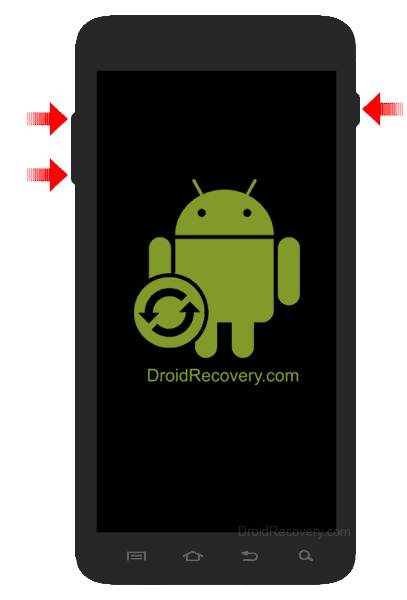
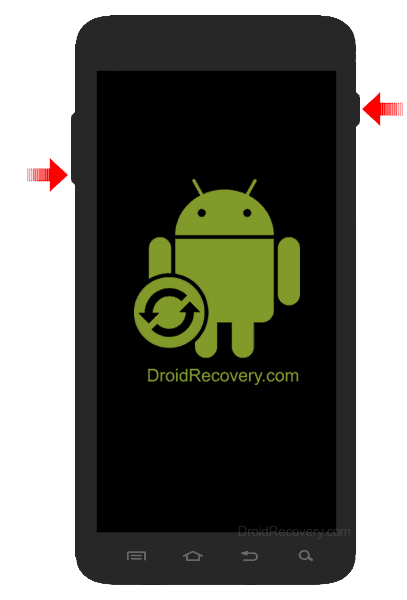
LEAVE A REPLY